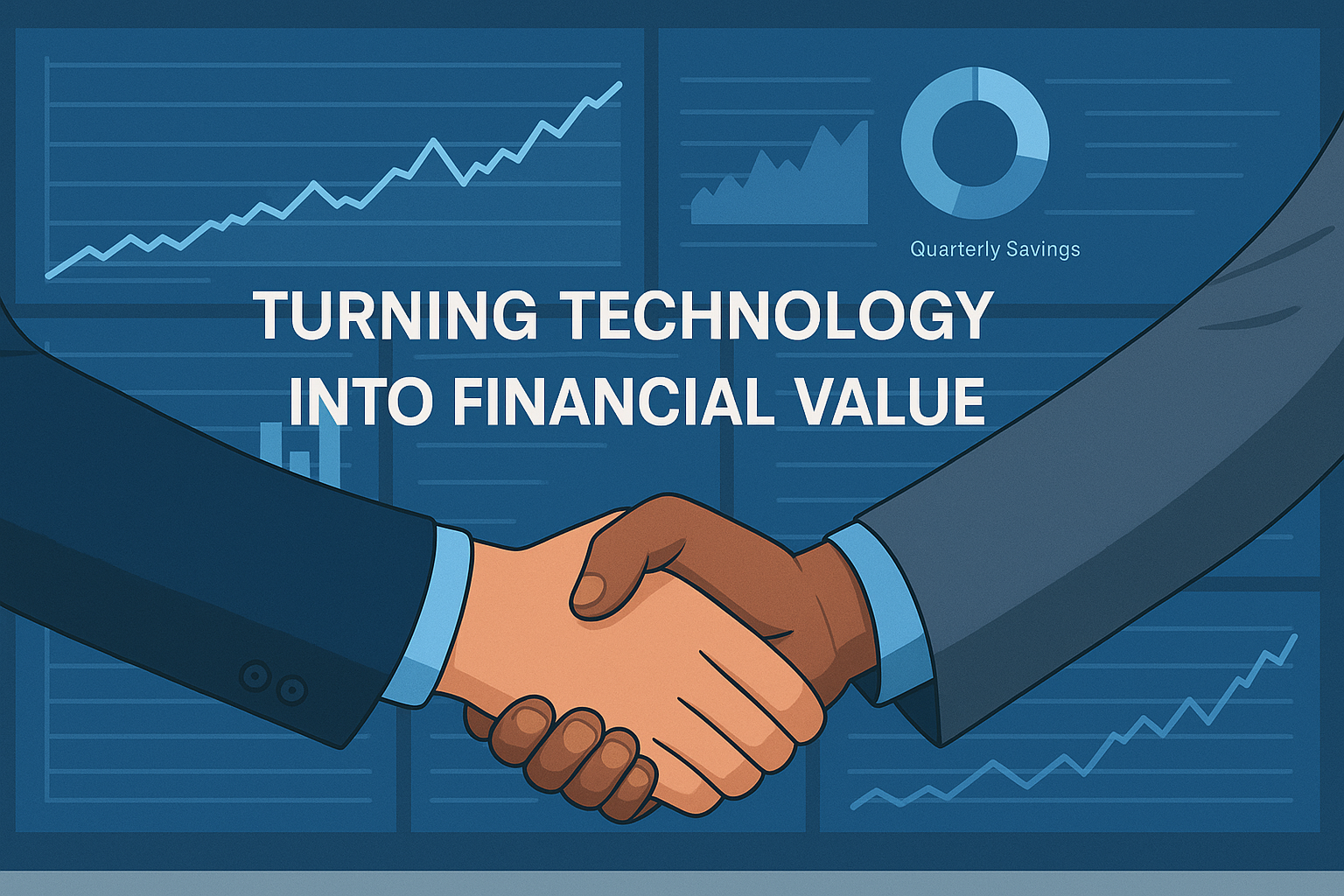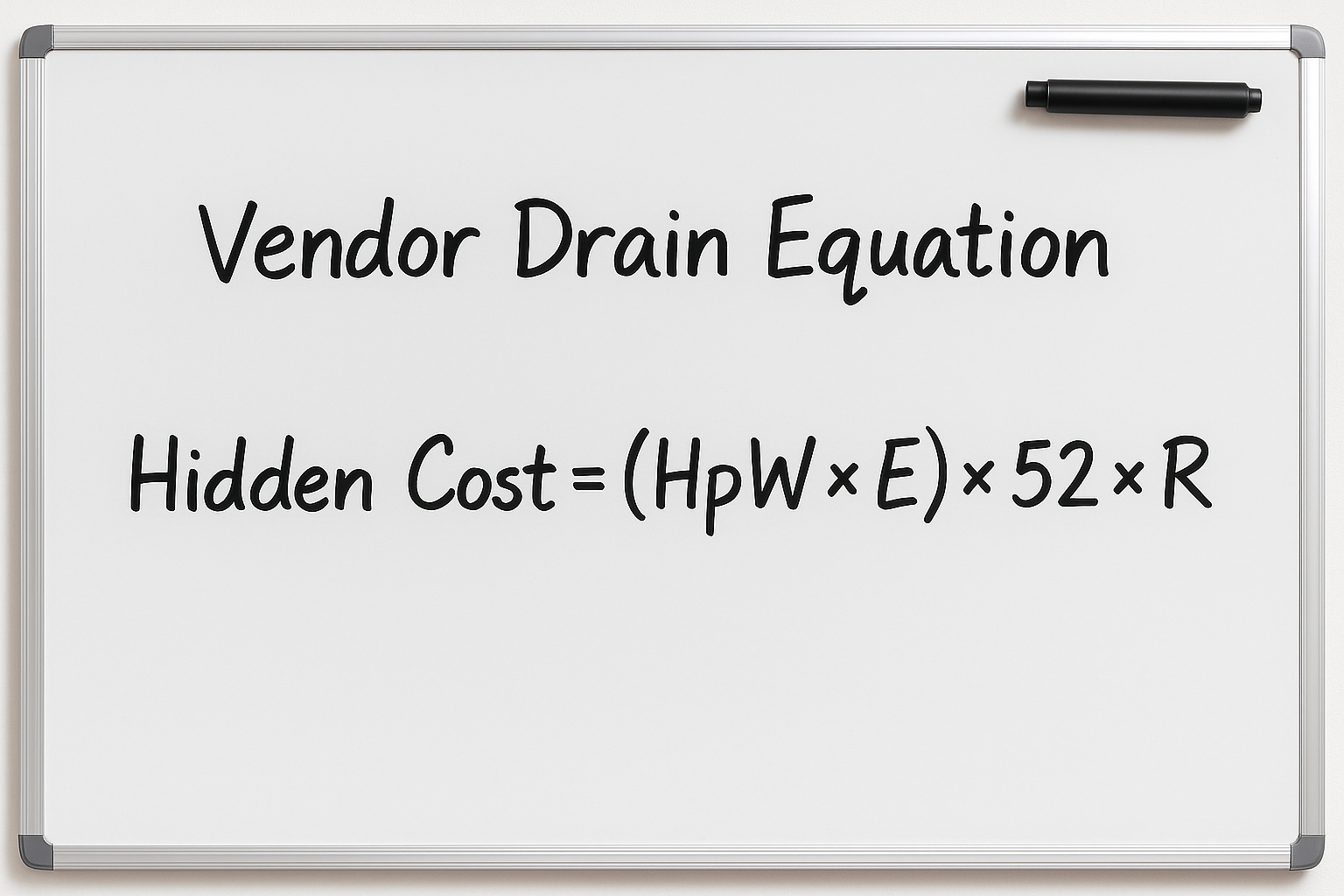In this article, we will discuss:
- How to Perform a Blind Transfer
- Performing a Semi-Attended Transfer
- Performing an Attended Transfer with a Yealink.
This article explains how to transfer calls using three different methods on a Yealink.
A blind transfer is a transfer to another extension without actually making a call to the destination. In this, the call directly gets transferred to the destination.
On the contrary, an attended transfer is a transfer where before actually transferring to the destination, the call gets on hold and another call is initiated to confirm whether the end destination wants to take the call or not. These calls later get merged together.
Watch this video to know about 3 ways you can effectively transfer a call using a Yealink phone on a 3CX PBX.
- Attended Transfer: Notifying the person you are transferring the call before the call is transferred.
- Blind Transfer: Transferring a call without notifying the receiving party that the call is being transferred.
- Semi-attended Transfer: An attended transfer allows you to call the individual first to announce the call.
How to Perform a Blind Transfer:
- Press Transfer, during an active call.
- Enter the number to which you want to transfer the call.
- If you have a set a ‘Speed Dial’ key, press the Speed Dial key to transfer the call to the contact directly.
- Press ‘Transfer again’ or the B Transfer to complete the transfer
How to do a Semi-Attended Transfer:
- Press Transfer key during the call.
- Once the call gets on hold, enter the number you want the call to transfer
- Press Send
- Now, press the Transfer Key when you hear a ringback
How to do an Attended Transfer:
- Press Transfer during an active call.
- Enter the number to which you want to transfer the call.
- You can also press Directory and choose a number from the Personal Address Book.
- Press Dial/Send or Wait for few seconds. The Call gets on hold and the line gets opened to dial the number. Then do one of the following:
- To complete the transfer without speaking to the receiving party, press Transfer after the call begins to ring.
- If you misdial or realized that the call should not be transferred, press End Call and then press Resume, and try again.
- To transfer after speaking privately, press Transfer at any time during the conversation.
- You can restart the call if your dialing time gets out. You can resume it or can transfer again.
How to Transfer to Voicemail:
If you’re transferring to an extension number, you have the option to transfer to voicemail. Doing this will not ring the extension it will just send the call directly to the extension’s voicemail box.- Bypassing the extension and transferring a call directly to an extension’s voicemail.
- While on an active call the button on the bottom left of the screen will turn into a transfer key.
- Selecting this key will allow you to initiate the transfer. A bar will appear on the top of the screen that allows you to enter an extension number or external number.
- If you have BLF keys on your phone, you can use these keys instead of inputting extension numbers.